Why Is There Sometimes Red and Blue Outlines on Text
Why Red Boxes Instead of Blue?
Chris wrote in with a perplexing mystery:
We just moved from QuarkXPress to InDesign to produce our weekly college newspaper. Our newpaper students are using templates created by the graphic design department to lay it out. When laying out page 1, we keep getting red page element boxes (both graphic and text) instead of the traditional blue boxes. These red boxes won't allow us to arrange, send to front, send to back, etc., which makes designing an attractive page 1 problematic to say the least.
Ah … the old "traditional blue boxes" issue! ;-)
I hear this question quite a bit actually; mainly from new InDesign users who, like Chris and his team, have been supplied with InDesign templates created by experienced users or clients.
Color of Layer = Color of Frame
The reason that the non-printing bounding boxes of text and graphic frames are colored blue (Light Blue to be exact) in InDesign is because they're on the default layer — Layer 1 — whose color is light blue by default. Open your Layers panel to see it:
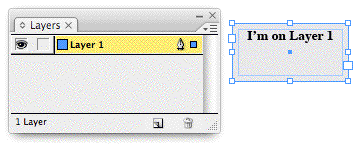
If you never crack open the Layers panel you might think that the light blue color is, indeed, "traditional," and has nothing to do with layers. But as soon as you start working with files with multiple layers, you'll quickly grasp that the color is actually communicating layer information.
If someone adds a layer to the document (mainly for production purposes), it gets a different color, and objects on that new layer get colored to match. It's a feature; a quick way to tell which layer an object is on without having to open the Layers panel:

So, the "red boxes" are objects that are on a different layer, whose color has been set to Red. In documents with multiple layers you might have green boxes, yellow boxes, purple boxes and so on.
Arranging Between Layers
The Arrange commands (Object > Arrange > Send to Back, Send to Front, etc.) are confined to the current layer. Select an object and choose Send to Back, and it moves to the back of the layer it's on, not to the back of everything on the page. It's easy to miss this nuance if you only work with single-layer files.
When you add more layers, you quickly learn that layers themselves have a stacking order. Objects in top layers (the order as seen in the Layers panel) always appear above objects in lower layers. So if you wanted to move something to the back of everything on the page, you'd have to move it to the bottommost layer first, and then choose Object > Arrange > Send to Back.
In other words, to set the arrangement (the stacking order) of any two objects in a multi-layered document, you need to deal with two stacking orders: the objects in a layer and the layers themselves.
Chris's Answer
So let's go back to the original question. Chris needed to move a "red box" so that it appeared below a "blue box." Let's assume that the layer colored red is above the layer colored blue, which happens to be the default when you add a second layer, as seen above.
Chris could drag Layer 2 below Layer 1 in the Layers panel, which would put everything on Layer 2 below Layer 1, but I'm guessing he just wants to change the stacking order of that single Layer 2 object. Sending it to the back is not enough, he needs to put the object on Layer 1 first.
You do that — move an object to a different layer — by selecting the object so you can see its Layer proxy icon, the little colored square to the right of its layer's name. Then you drag and drop the square to the layer you want the object be on — in this case, Layer 1.
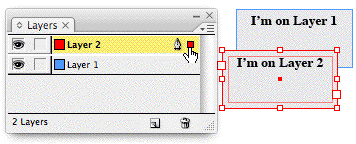
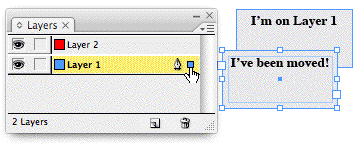
(I have a special copy of InDesign that changes text strings when the frame changes layers.) ;-)
Now you can select the object and choose Send to Back, and it will move to the back of everything on that layer. Since Layer 1 happens to be the bottom-most layer, the text frame appears in back of everything on the page itself.

Source: https://creativepro.com/why-red-boxes-instead-of-blue/
0 Response to "Why Is There Sometimes Red and Blue Outlines on Text"
Post a Comment